Dial-up Internet on Linux
To get online in Linux isn’t that hard and since this is Linux there are several ways of achieving this. to do this we can either use the terminal or kpp although there are others like gprsec although this is more oriented towards GPRS.
The terminal would be treated first.
Launch a terminal from Applications -> Accessories -> Terminal

A terminal comes up connet your phone through a usb serial cable and then type sudo wvdialconf and press enter. This command searches your computer for any modem attached to it. If it finds it would tell you modem found. If its a phone it would say new device found /dev/ttyACM0
Then now type in this command also sudo gedit /etc/wvdial.conf Now you’ll have to edit it removing the unnecessary semicolons and then when yours look like mine then press save
[Dialer Defaults]
Init1 = ATZ
Init2 = ATQ0 V1 E1 S0=0 &C1 &D2 +FCLASS=0
Modem Type = USB Modem
Baud = 460800
New PPPD = yes
Modem = /dev/ttyACM0
ISDN = 0
Phone = *99***1#
Password = internet
Username = internet
Then you return to the terminal and type sudo wvdial and press enter and it starts to connect once it does, don’t close that terminal because if you do that you go offline.
Now for the non terminal people, kpp is a very excellent tool, it does the job well.
The first thing would be to install kppp from the synaptics. To do this click Applications then choose Add/Remove programs then search for Kppp

For those who use the terminal and are able to get online already but want to change to kpp just connect through the terminal first, then follow the instructions below
After installation just press Alt and F2 together, a run dialog comes out like the one below and type kppp and run.

Now click on configure, and choose manual setup
Then input your connection name, i’ve named mine celtel, then click Add to add your dialup no (Vmobile is *99***1#, for starcomms it should be #777)
http://ubuntunigeria.files.wordpress.com/2007/09/enter-your-number.jpg
Then now click OK and OK again you don’t need to worry about IP, DNS etc.
Now click on modem tab and choose new, here’s the tricky part Name your modem since am using Motorola L6 i named my modem L6.
To know what your modem is just open a new terminal and type sudo wvdialconf and it would show the name of your modem.
If you’re using a mobile phone it should be /dev/ttyACM0, then choose that.

Now click on the modem tab and click query modem. This would confirm if that modem you choose exists.
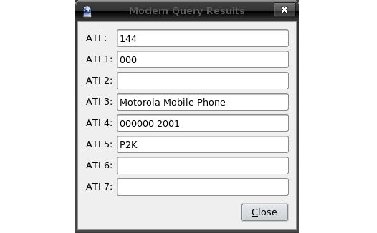
Now mark it and choose okay then follow the previous instructions i gave.
If you have problem connecting to the net after following the above please call Afolabi 08025426934 *Nigeria Residence Only
Note Due to the frequent disconnection that has been experienced on starcoms and multilinks … you can add this string Init3 = AT+CRM=1;$LGPKT=3 to your wvdial config so it looks like this
[Dialer Defaults]
Init1 = ATZ
Init2 = ATQ0 V1 E1 S0=0 &C1 &D2 +FCLASS=0
Init3 = AT+CRM=1;$LGPKT=3
Modem Type = USB Modem
ISDN = 0
New PPPD = yes
Phone = #777
Modem = /dev/ttyACM0
Username = [email protected]
Password = 482711
Baud = 460800
after you most have followed the guide above … i.e doing wvdialconf and all … run this command
sudo gedit /etc/wvdial.conf
this would open the wvdial.conf in a text editor ..
just add this string
Init3 = AT+CRM=1;$LGPKT=3
to the 3rd line .. so it would look like this
[Dialer Defaults]
Init1 = ATZ
Init2 = ATQ0 V1 E1 S0=0 &C1 &D2 +FCLASS=0
Init3 = AT+CRM=1;$LGPKT=3
Modem Type = USB Modem
ISDN = 0
New PPPD = yes
Phone = #777
Modem = /dev/ttyACM0
Username = [email protected]
Password = 482711
Baud = 460800
once you have done that save and close the text editor